In the digital age, images are the visual “language” that helps e-commerce connect with customers. However, using...
Detailed Guide to Optimizing Images on E-Commerce Websites
In the digital age, images are the visual “language” that helps e-commerce connect with customers. However, using images that are not optimized can slow down your website, make you lose points with Google, and cause users to leave soon after visiting. This article will expand on the importance of image optimization, how Google evaluates performance, advanced methods, and a wide range of tools for you to apply immediately.
1. Benefits of Image Optimization: Why Can't You Ignore It?
1.1. Increase Page Load Speed & Reduce Bounce Rate
- Statistics from Google: 53% of users leave a page if it takes more than 3 seconds to load. Images account for 60-70% of the total page size, so optimization helps reduce loading time significantly.
- Real-life example: An e-commerce website reduced its bounce rate by 40% after compressing 200 images from 2MB to 300KB each.
1.2. Improve SEO Ranking & Core Web Vitals
- Google considers Core Web Vitals (LCP, FID, CLS) as ranking criteria. Optimized images help:
- LCP (Largest Contentful Paint): Reduce loading time of the largest image element.
- CLS (Cumulative Layout Shift): Avoid shifting the layout due to images not loading in time.
- Case study: Website A improved LCP score from 4.2s to 1.8s after switching to WebP and lazy loading.
1.3. Increase Revenue & Conversions
- According to Akamai, a 100ms increase in page load speed reduces conversion rates by 7%. Light images increase time on site and purchase rates.
2. Evaluation Criteria From Google PageSpeed Insights & Core Web Vitals
2.1. Image-Related Errors On PageSpeed Insights
When analyzing a website, Google often warns:
- "Image needs to be compressed": Too large, not using the optimal format.
- "Image is not responsive": Size is not suitable for mobile devices.
- "Lack of lazy loading": Images loading at the same time slows down the page.
2.2. How Google Measures Image Performance
- LCP (Largest Contentful Paint): Measures the loading time of the main image. Target: Under 2.5 seconds.
- CLS (Cumulative Layout Shift): Images with undefined sizes cause the layout to "jump". Target: Under 0.1.
2.3. Google Standard Optimization Method
- Use WebP/AVIF: Modern format reduces 30-50% of capacity compared to JPEG/PNG.
- Configure srcset and sizes : Serve images appropriate to the screen resolution.
- Lazy Loading : Add the loading="lazy" attribute to the <img> tag.
3. Advanced Image Optimization Methods
3.1. Lossy vs. Lossless Image Compression
- Lossy Compression (JPEG, WebP): Reduces file size by removing redundant data, suitable for photos.
- Lossless Compression (PNG, WebP): Keeps the original quality, used for graphics, logos.
3.2. Responsive Images & Srcset
Example:
<img src="image.jpg"
srcset="image-320w.jpg 320w, image-480w.jpg 480w, image-800w.jpg 800w"
sizes="(max-width: 600px) 480px, 800px"
alt="Product">
3.3. CDN & Caching
- Use a CDN like Cloudflare or Amazon CloudFront to deliver images from the server closest to the user.
- Set up browser caching to temporarily store images on the user's device.
3.4. Automate With Tools
Use some addons to help speed up your website and automatically compress images.
4. Top 10+ Online & Offline Image Optimization Tools
| Squoosh | Free, intuitive interface, WebP support. | Limited file size. |
| TinyPNG | Batch compression, good color retention. | Requires registration for large files. |
| Cloudinary | Automatically responsive, built-in CDN. | High fees for large businesses. |
| ImageOptim | Lossless compression for macOS. | Only available on desktop. |
| Adobe Photoshop | Detailed quality control. | Requires design skills. |
| Bulk Resize | Batch processing on the cloud. | Limited advanced features. |
Personally, I use tinypng most of the time. Because it limits the maximum file size to 5mb / 1 image, and compresses up to 20 images at a time. If you can split it into multiple batches, it works quite well.
5. Best Practices: 10 Steps to Comprehensive Image Optimization
- Choose the right format:
Photo → JPEG/WebP.
Logo, transparent image → PNG/WebP.
- Resize before uploading: Use a tool like Fotor to crop to the correct display size.
- Compress images: Aim to reduce the original size by 60-80%.
- Add alt text: For example: "ao-thun-nam-mau-do" instead of "IMG_1234".
- Use CDN: Reduce loading time from 5s to 1s.
- Check speed regularly: Use GTmetrix or WebPageTest.
- Optimize metadata: Remove EXIF data with ExifTool.
- Use lazy loading: Add loading="lazy" to the <img> tag.
- Update new formats: Test AVIF for high quality, low size.
- Monitor performance: Use Google Search Console to detect image errors.
6. Mistakes to Avoid When Optimizing Images
- Over-compression: Causes broken images, loss of product details.
- Ignoring mobile: 70% of e-commerce traffic comes from mobile.
- Not A/B testing: Experiment with formats and sizes to find the optimal solution.

 English
English Français
Français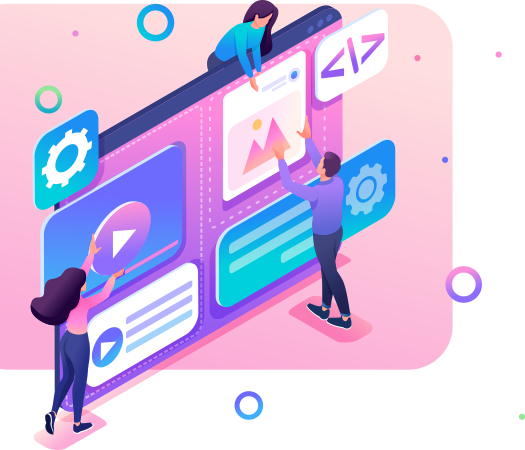
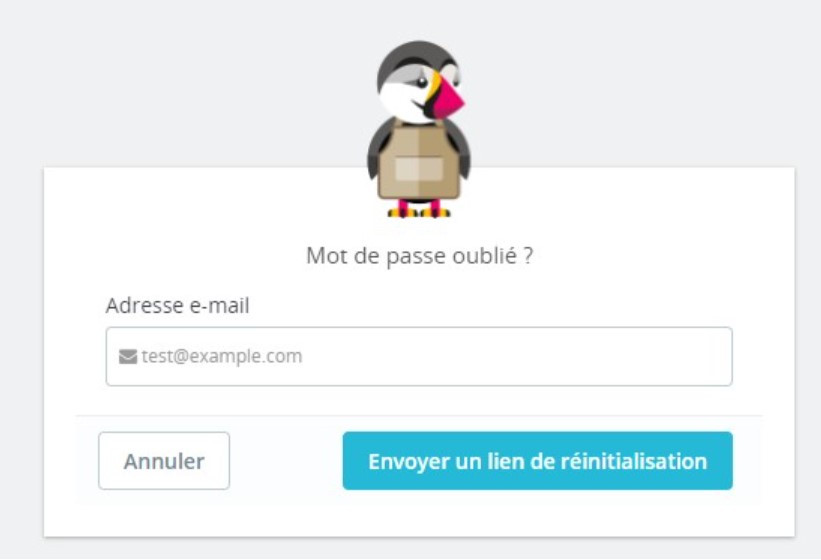
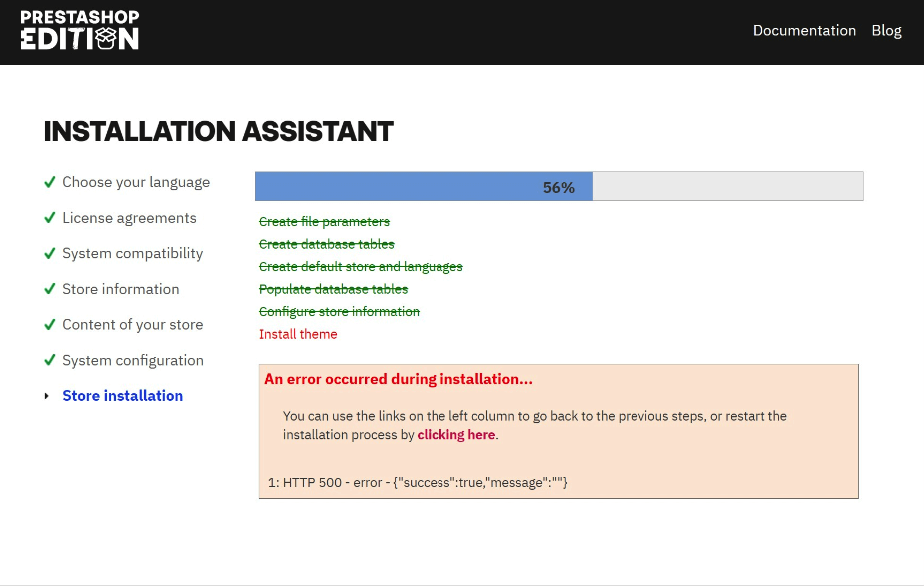
Leave a comment